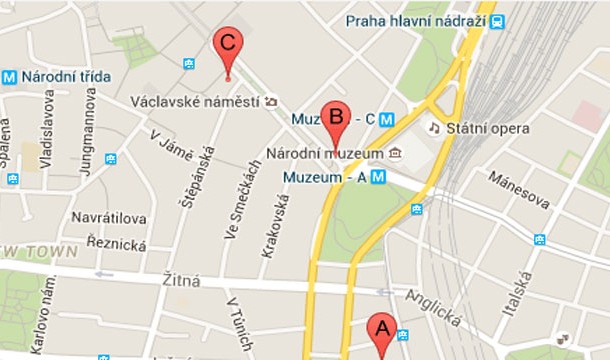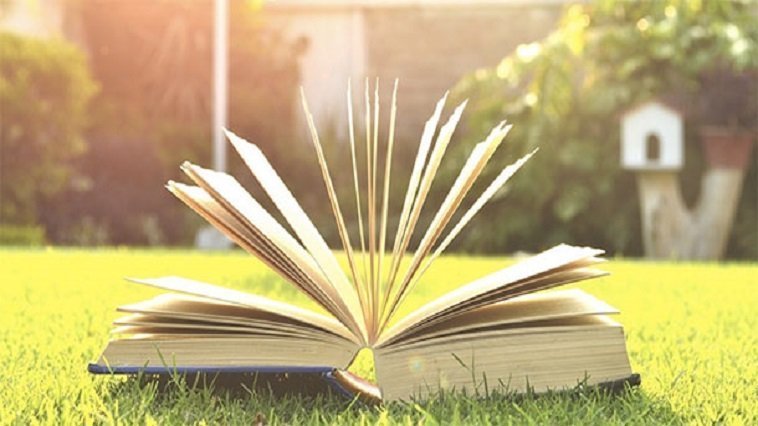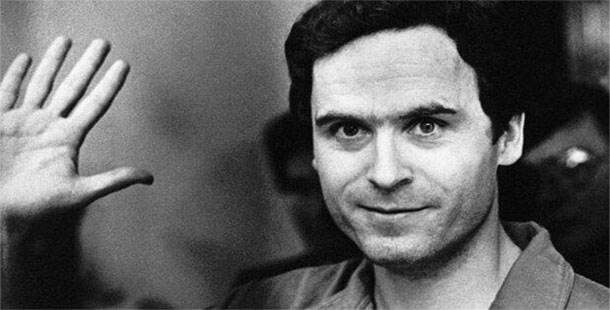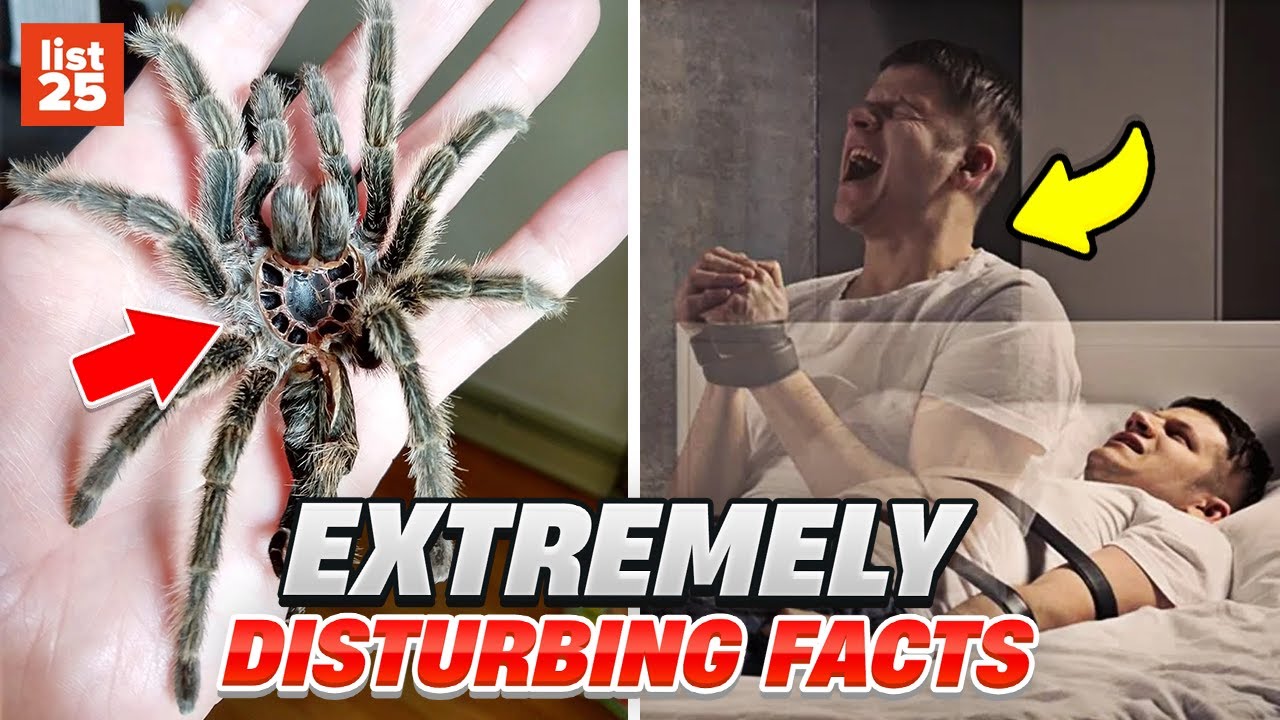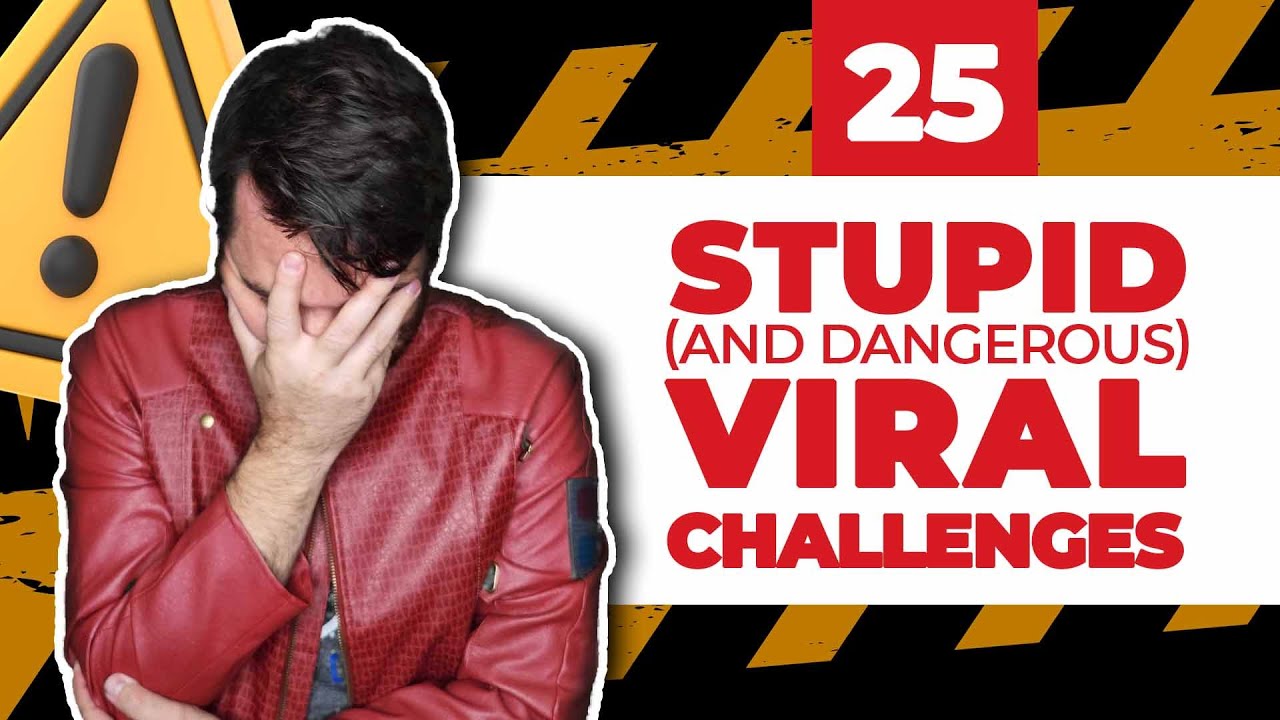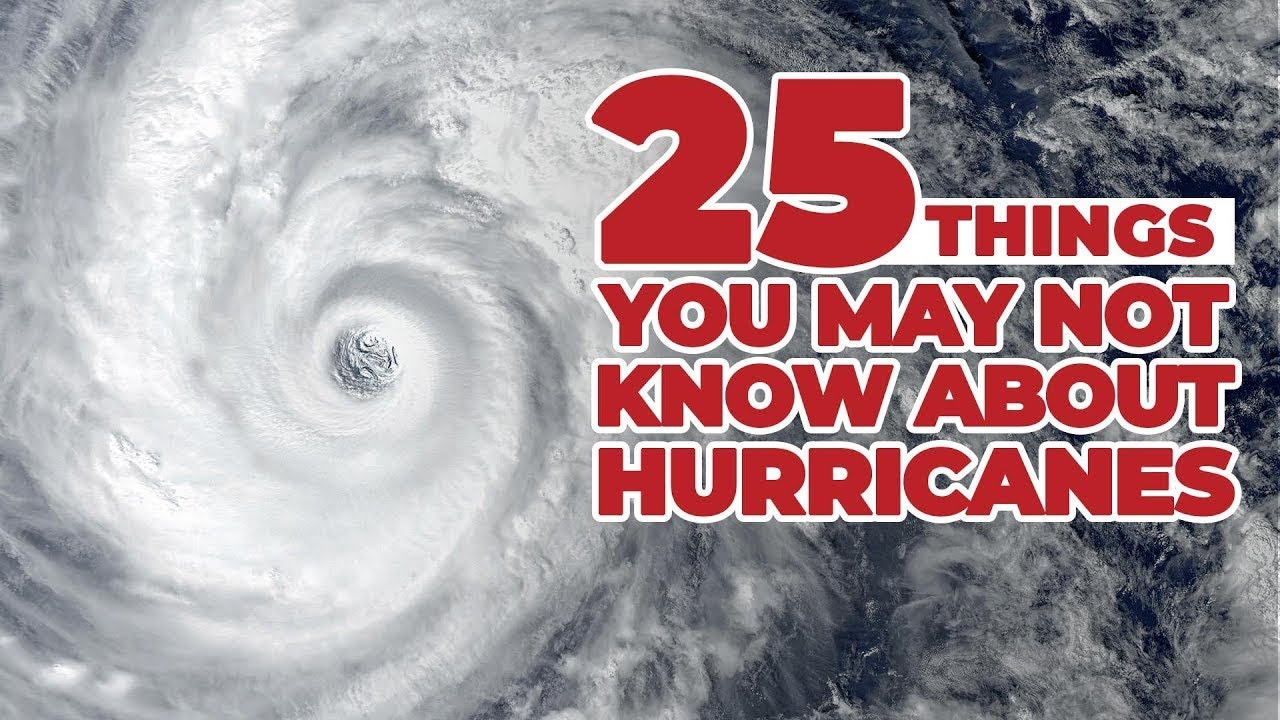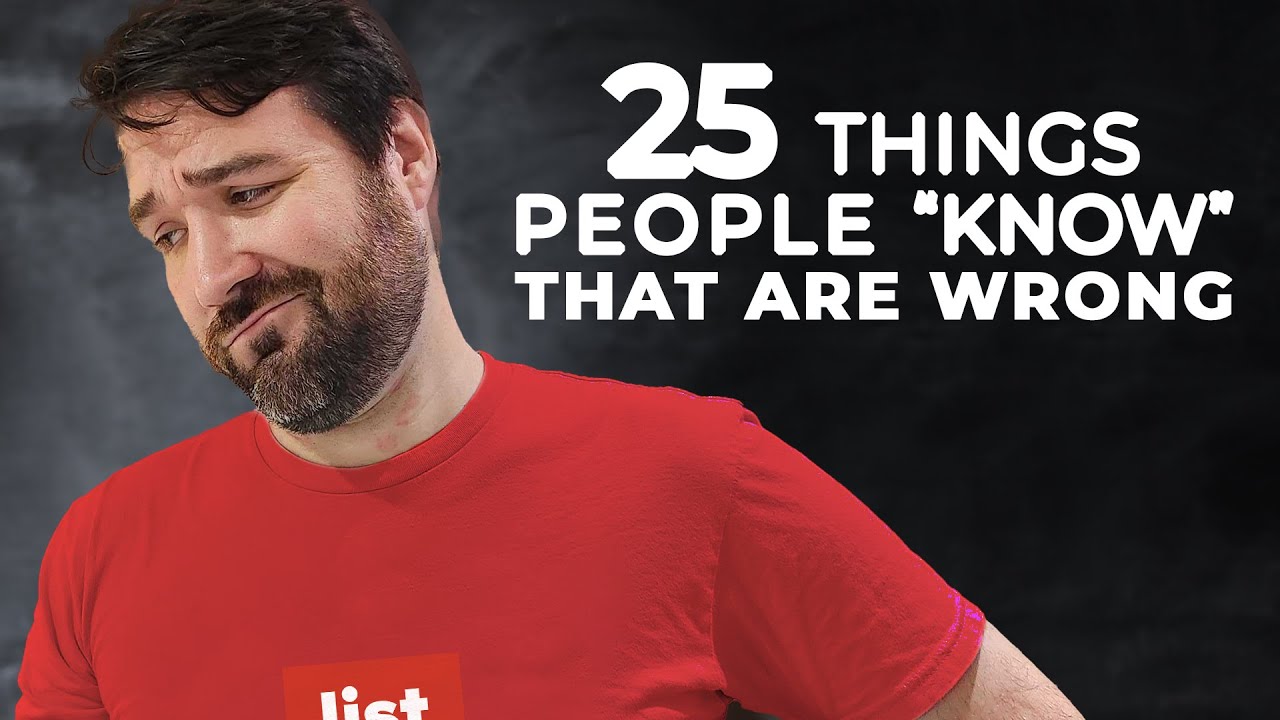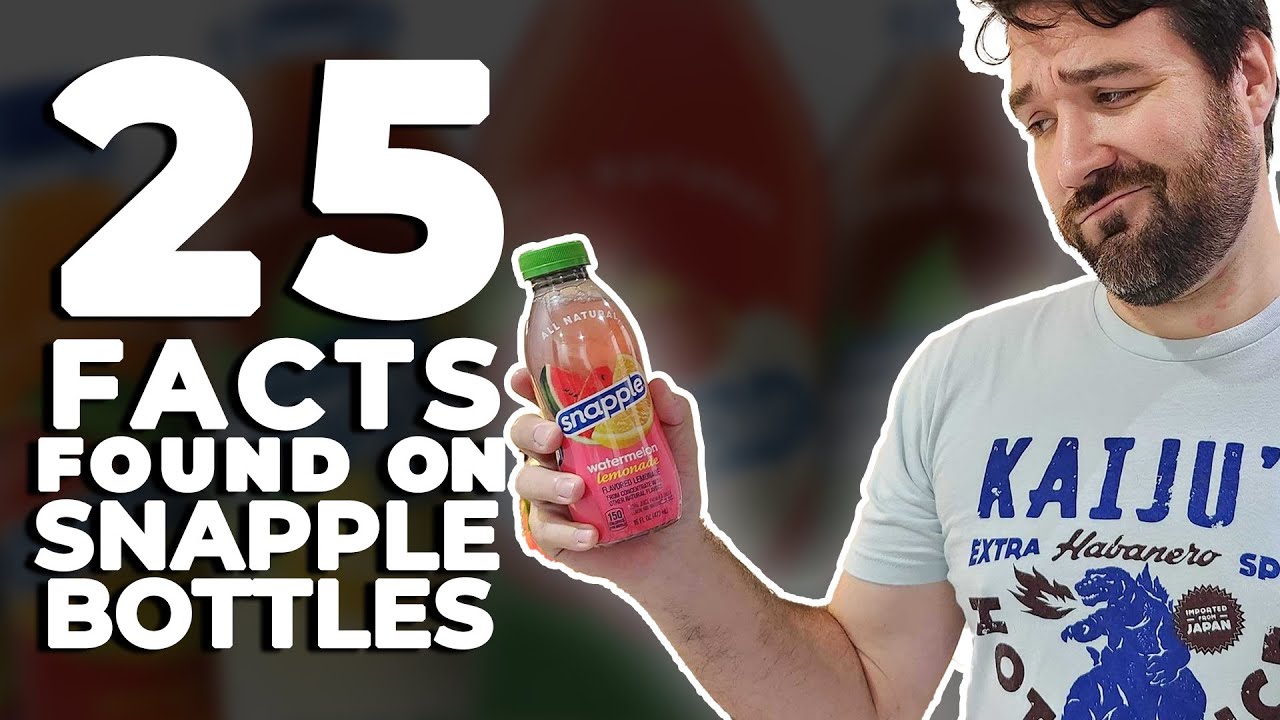Google is undoubtedly the top search engine, providing a wealth of information in just a few clicks. Its advanced algorithms are so fine-tuned that it even anticipates and completes your search inquiries, occasionally with amusing outcomes. Undeniably, Google is the premier destination for most online searches. But being the premier does not guarantee that you’ll always hit the bullseye with your search. At times, you need to tinker with Google a bit to locate a specific cat video or the hard-to-find fail gif. Pro-Googlers have mastered the art of unearthing these hidden treasures, but have you? If not, you’re on the brink of figuring it out. Regardless if you’re a pro-Google user or a busy parent attempting to determine the quickest route to soccer practice, these 25 Google Tips and Tricks for Precise Searches are here to guide you in finding exactly what you need.

Ok so we'll start with the obvious (you'd be surprised!). Placing a phrase in quotation marks will search for exactly that phrase. This means the word order and spacing will be preserved.
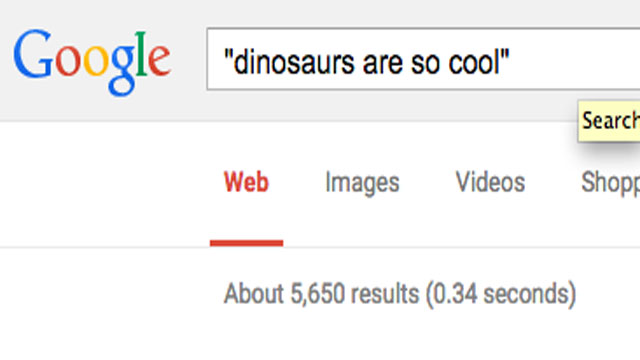
Use asterisks as placeholders. This is especially useful if you're searching for a phrase but can't remember some of the words.
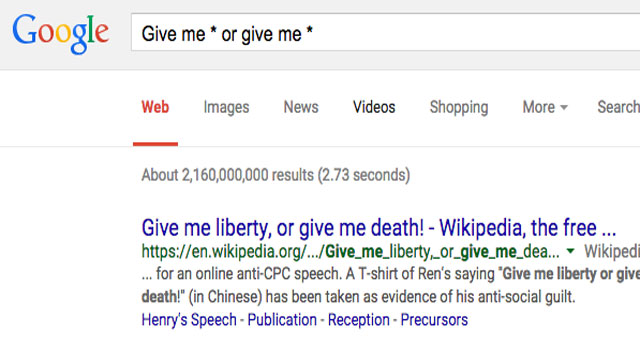
Exclude terms by place a hyphen directly in front of them
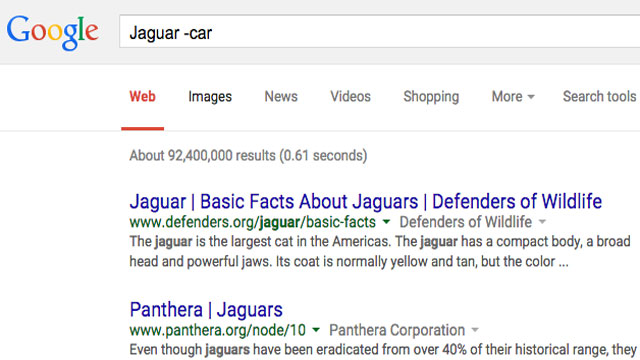
To only search for GIFs, just click on "Search Tools" while you are in Google Image Search. Now select "Type" and choose "Animated".
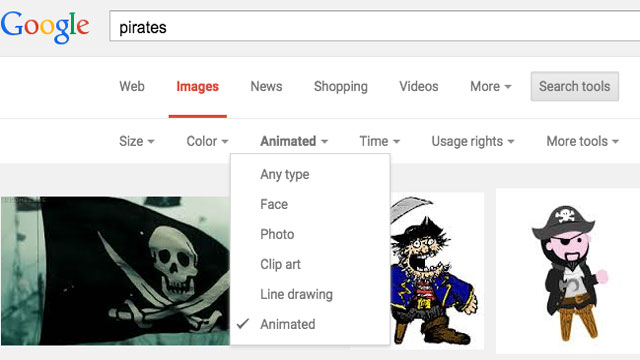
Use two periods to set a range, for example when searching for a certain price.
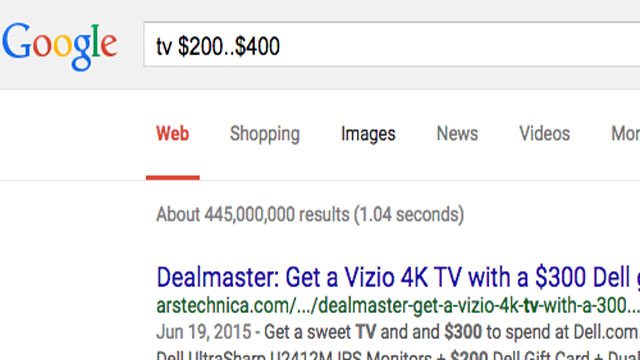
To only get results from a specific website preface your search with "site:put-name-of-site-here.com". Then leave a space and put what you are searching for.
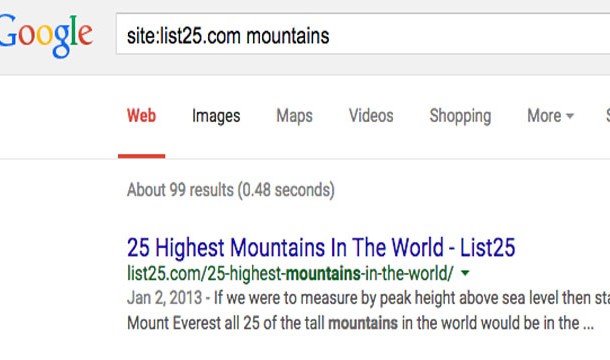
In the same way you can search related sites by replacing "site:" with "related:"
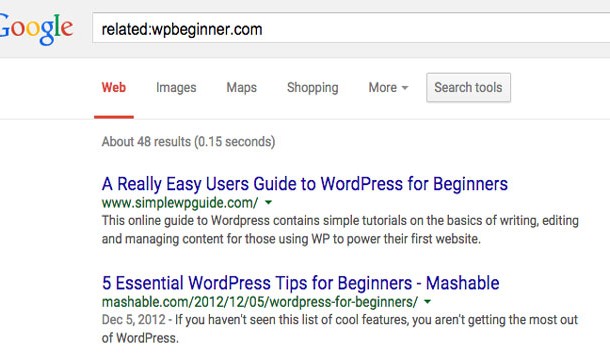
If you ever need to calculate a tip quickly just type "tip" followed by the amount you are trying to tip on
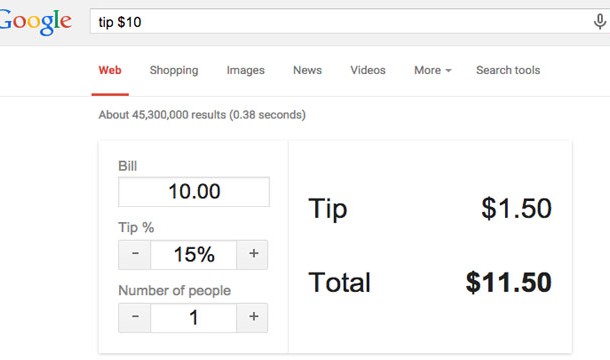
info:website (website being the site's URL) will print out everything Google can tell you about that site
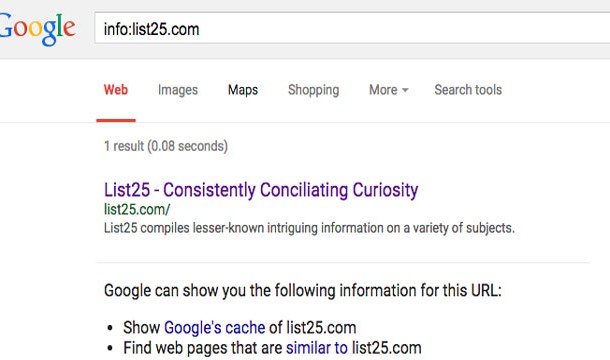
By using the "OR" operator you can search for pages that might use one of several words
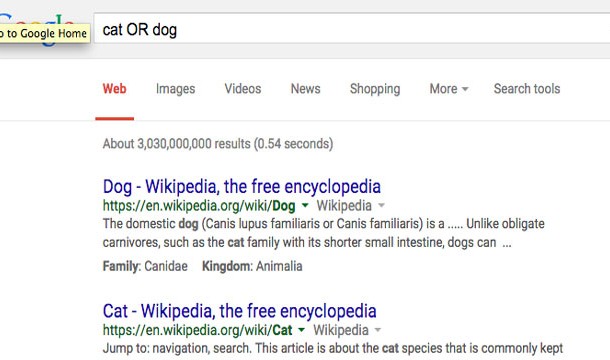
If you need to figure out what there is to do around town just type "attractions" followed by where you are
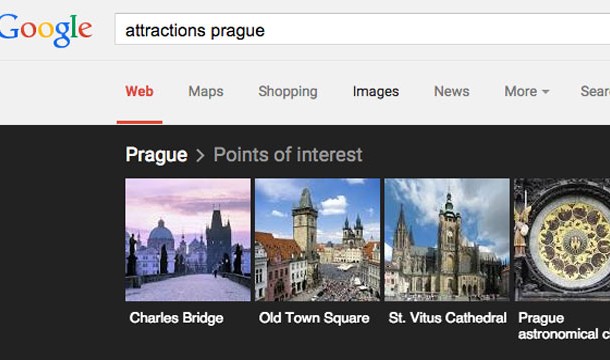
To define any word just preface it with the word "define" (this time make sure to leave a space)
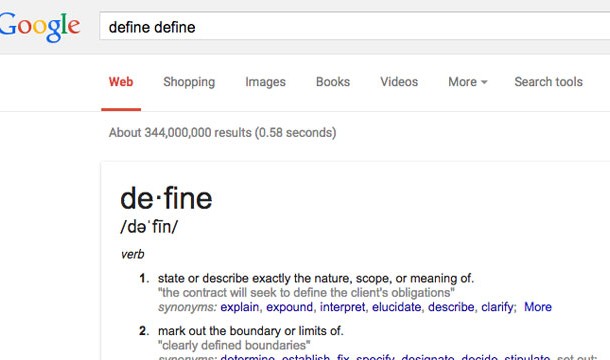
If you go to Google Image Search and drag an image file into the search bar, Google will search for that image on the web
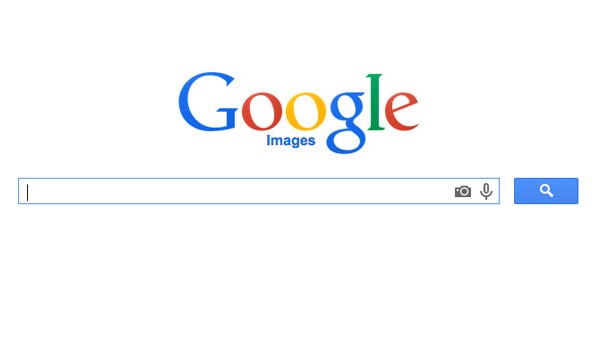
You can limit your search results according to date of publication by selecting "Search Tools" and then clicking "Any Time". Now choose a time range from the drop down menu.
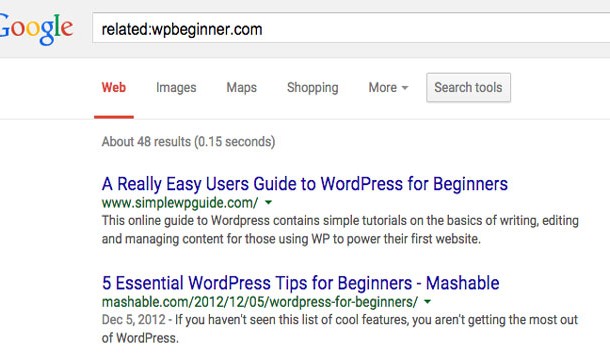
You can easily convert units or currencies by using the "in" keyword (for example "10 dollars in pounds")
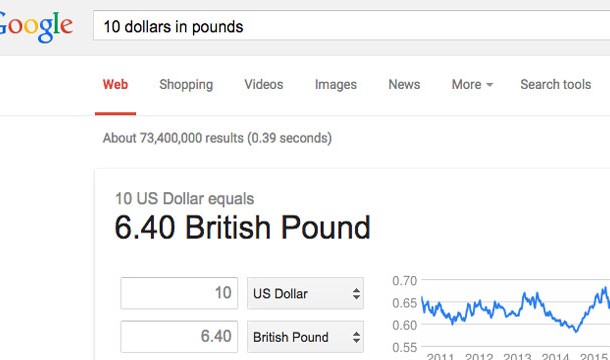
If you have kids or are at work you can turn on Safe Search so Google only brings up appropriate content. It can be selected by clicking the gear drop menu in the top right.
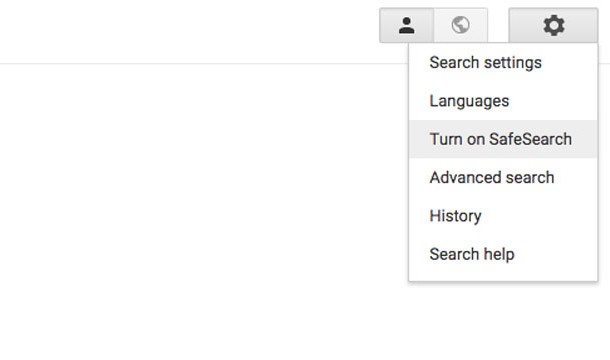
You can restrict your search to a specific type of file by using the "filetype:" operator
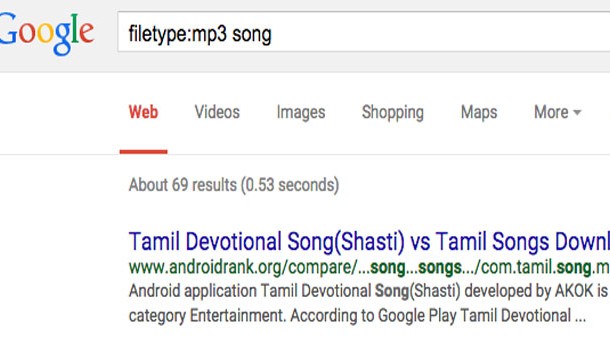
Sometimes you can't find a website because it has been taken down or is temporarily inaccessible. You may still be able to access Google's cached version by using the "cache:" operator
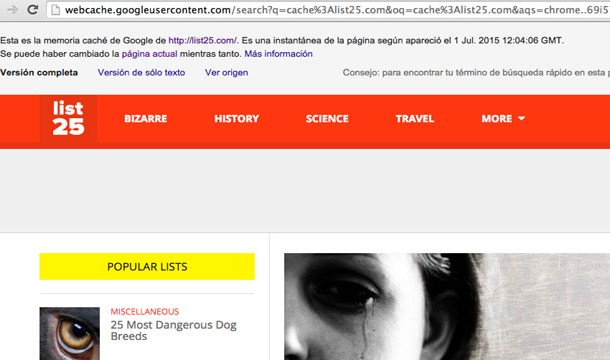
Add "origin" after a word to learn about its etymology (for example "robot origin")
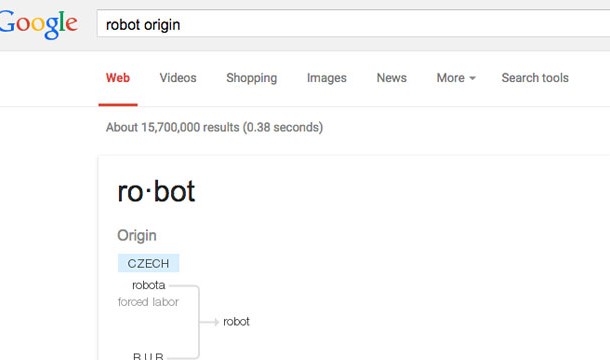
If you search for "weather" followed by the name of a city or location Google will return a convenient weather app
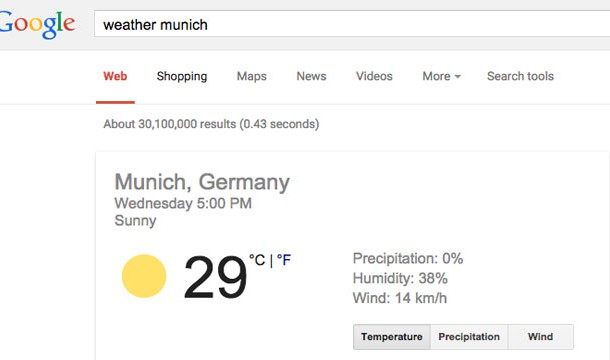
You can quickly learn your public IP Address by searching for "ip address"
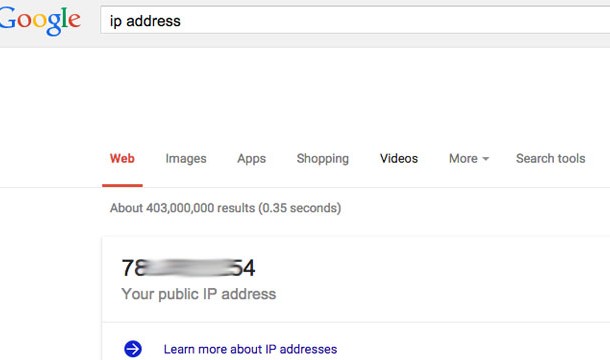
One of the newest features of Google can be seen when searching for health conditions. For example if you search for "bronchitis" Google will return a handy app with all the critical information that you need to know
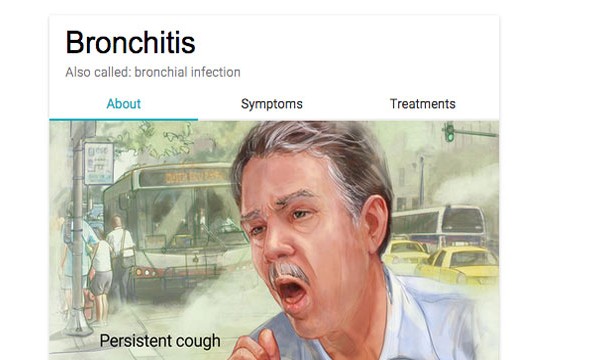
If you add the word "facts" after any food item then Google will return all of its nutrition facts (e.g. banana facts)
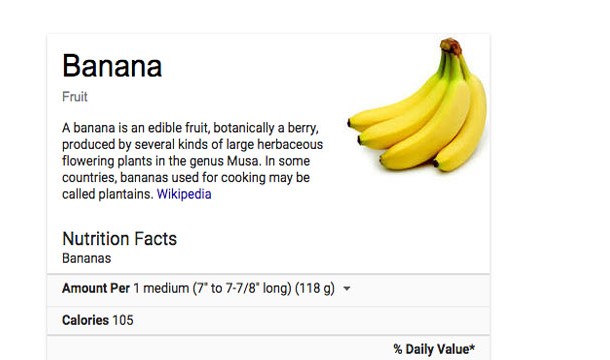
Finding customer service numbers just got a whole lot easier! Just type the phrase "customer service" after the name of the company you are looking for and Google will return their phone number
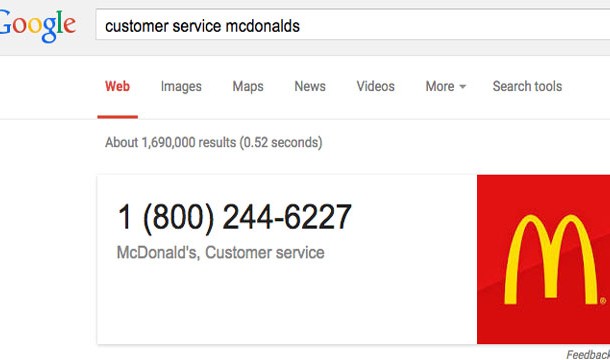
To find something around you (like a bank or a coffee shop) just type what you are looking for followed by the phrase "near me"